eGizmo Boards in Fritzing

Updated: 10/16/20
On this Blog, will show you how to import "gizduino boards" fzpz file to fritzing. (Just like the image below)

But wait a sec... Let us know what is Fritzing?
Frizting is an open-source hardware initiative that makes electronics platform accessible as a creative material for anyone. Visit their website @ fritzing.org. In addition, fritzing will help you to visualize your circuit if you are a beginner and afraid to construct wiring and put components, jumper wires in the breadboard. Well this is for you, try to make a diagram here first before you copying it to your actual circuit. (For safety!). It has also a code section where you can type the code and upload to the board. Another enormous point about frizting, you can export your circuit to JPG file for making manual guides diagram (breadboard view), great for documentations!
So.. How to add the eGizmo Fritzing boards?
Firstly, download the Fritzing Installer. Then Unzip please :)
Downloads:
Here we have a previous installer fritzing.0.9.3b.pc 64-bit compatible
Note: 32 bit not yet tried
Secondly, download the [from eGizmo Github] eGizmo Fritzing files, it contains gizduino boards (Student Edition, LIN-UNO, ATmega328P v5, Atmega644P V4, Atmega1281 X v2), Serial LCD II, 16-Channel Servo modules,etc. and sensors.
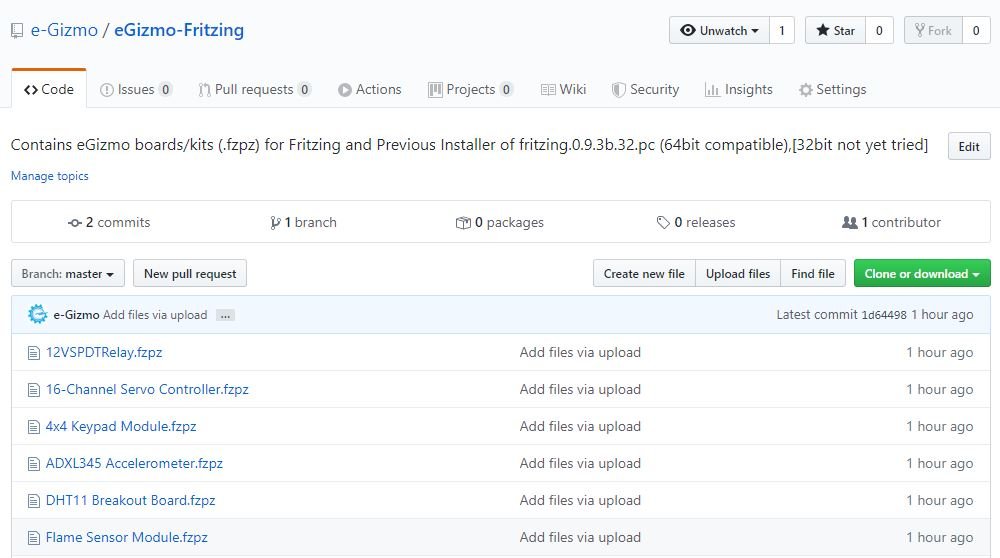
Alright!, it seems you already downloads the installer and the egizmo fritzing files. Let's Open the Fritzing Application. It should be like this! and Automatically Fritzing folder added in My Documents.

Copy the [eGizmo Fritzing] .fzpz and place it to My Documents>Fritzing
See the example:
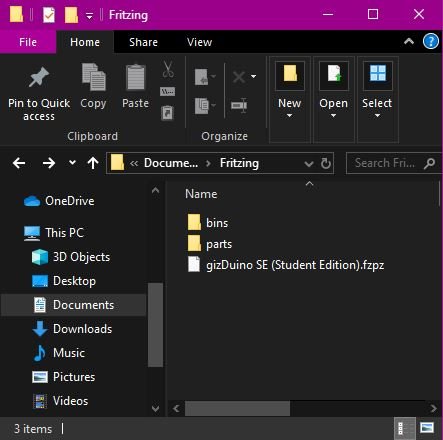
Click import.
See the example:
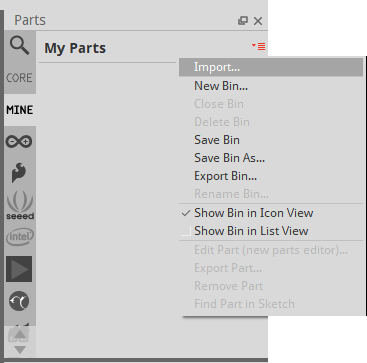
Select the .fzpz file from Fritzing folder.
See the example: Select the Fritzing File to Open. (gizDuino SE)
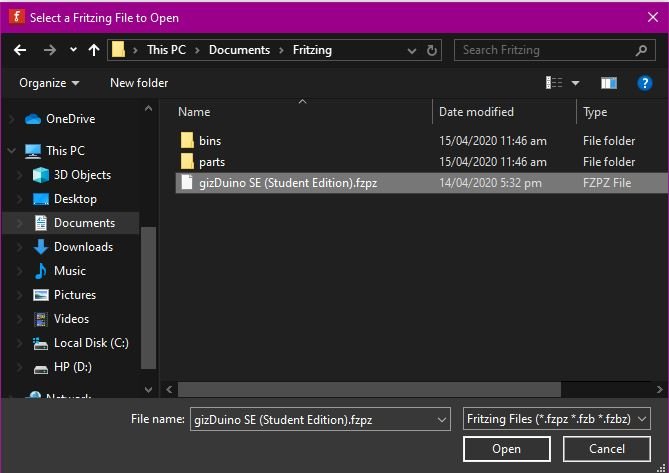
Done!
Do this to other .fzpz files that you would like to add.
That's it but you need to save the imports file of course!
There are two ways to save it.
1. In 'My parts' > gizDuino SE (Right-Click the icon), Select "Export Part..." to My Documents>Fritzing>gizDuino SE (Student Edition).fzpz [Confirm Save As - gizduino..fzpz already exists. Do you want to replace it? ] Click YES.
2. If you click 'Close' the Fritzing application:
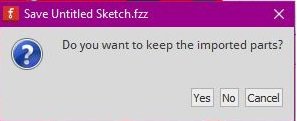
Click YES.

Click Don't Save (if you do not want to save the sketch.fzz/ there's no wiring diagram was made.)
Click Save...(if you constructed wiring diagram in breadboard view and save it)
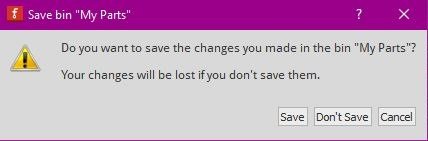
Click Save (If you imported new parts)
As you can see, you need to import each .fzpz file one by one to avoid error messages! We hope this blog will help you for making projects in gizDuino and manual for documentation.
These are the blogs i used to use fritzing!
Starter kits , 2x16 LCD with I2C, Pan Tilt SG-90 with Joystick
Vector Graphic Software: Inkscape












![LF 305-S 300A AC/DC Hall Effect Current Sensor Transducer [USED] LF 305-S 300A AC/DC Hall Effect Current Sensor Transducer [USED]](https://www.e-gizmo.net/gizmoshop/image/cache/package/SENSOR/122300009-50x50.jpg)






Leave a Comment